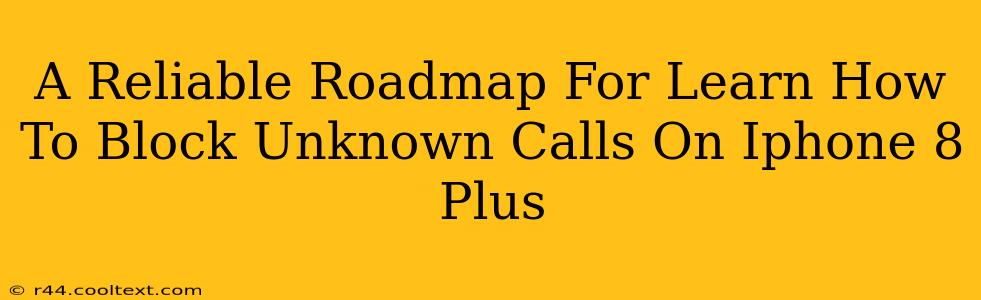Are you tired of unwanted calls disrupting your day? Dealing with unknown numbers on your iPhone 8 Plus can be frustrating, but thankfully, Apple provides several ways to regain control over your phone calls. This comprehensive guide will walk you through reliable methods to block unknown calls on your iPhone 8 Plus, ensuring peace and quiet.
Understanding Unknown Call Blocking on iPhone 8 Plus
Before diving into the how-to, it's important to understand the options available. Apple offers built-in features to manage unknown calls, but the exact steps might differ slightly depending on your iOS version. This guide covers techniques compatible with most iOS versions running on the iPhone 8 Plus. Remember to always update your iOS to the latest version for the best security and features.
Method 1: Utilizing the Silence Unknown Callers Feature (iOS 13 and Later)
This is the simplest and most effective method for most users. This feature automatically silences calls from numbers not in your contacts or recent call history.
- Step 1: Open the Settings app on your iPhone 8 Plus.
- Step 2: Tap on Phone.
- Step 3: Scroll down and toggle on Silence Unknown Callers.
Now, calls from unknown numbers will go straight to voicemail. You'll still see a notification, but the call won't ring.
Important Note: While this silences unknown calls, it doesn't technically block them. You can still check your voicemail for any messages left.
Method 2: Blocking Individual Numbers Manually
If you've received unwanted calls from a specific number, you can block it directly.
- Step 1: Open the Phone app.
- Step 2: Go to Recents and find the number you want to block.
- Step 3: Tap the "i" icon next to the number.
- Step 4: Scroll down and tap Block this Caller.
- Step 5: Confirm your choice by tapping Block Contact.
This method ensures that calls and messages from this specific number are completely blocked.
Method 3: Blocking Numbers from Messages
You can also block numbers that repeatedly send unwanted text messages.
- Step 1: Open the Messages app.
- Step 2: Open the conversation with the number you wish to block.
- Step 3: Tap the number at the top of the screen.
- Step 4: Scroll down and tap Info.
- Step 5: Tap Block this Caller.
- Step 6: Confirm your choice.
Troubleshooting and Further Tips
- Check your voicemail: Even with "Silence Unknown Callers" enabled, you can still check your voicemail to see if any important calls were missed.
- Update your iOS: Keeping your iPhone's software updated ensures you have access to the latest security features and bug fixes.
- Consider third-party apps: While Apple's built-in features are sufficient for many, numerous third-party call-blocking apps offer additional features like spam identification. However, always research an app thoroughly before installing it.
- Report spam calls: If you receive a suspicious or spam call, report it to the appropriate authorities (like the FTC in the US) to help combat these unwanted calls.
By following these steps, you can significantly reduce the number of unwanted calls on your iPhone 8 Plus, reclaiming your peace of mind. Remember to utilize the method that best suits your needs. Staying informed about the latest features and updates will help keep your phone secure and your calls manageable.