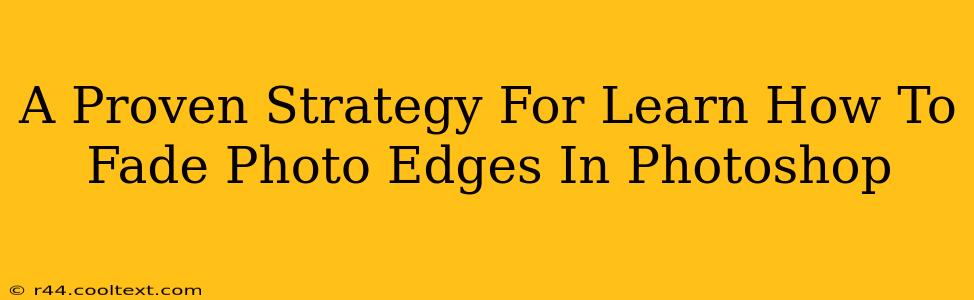Want to create professional-looking images with subtly faded edges? Mastering the art of fading photo edges in Photoshop can significantly elevate your image editing skills. This comprehensive guide provides a proven strategy, perfect for both beginners and experienced users looking to refine their technique. We'll cover various methods, ensuring you find the perfect approach for your specific needs.
Why Fade Photo Edges?
Fading edges is a powerful photo editing technique used to achieve several aesthetic effects:
- Soften the image: Creates a gentler, less harsh look, ideal for portraits and product photography.
- Draw attention to the subject: By subtly fading the background, the main focus of the image becomes more prominent.
- Create a vintage or dreamy effect: Subtle fading can evoke nostalgia or a romantic, ethereal feel.
- Improve image composition: Fading can help integrate elements seamlessly, creating a more balanced and visually appealing composition.
Methods for Fading Photo Edges in Photoshop
There are several ways to achieve the desired effect. Here are three popular and effective methods:
1. Using the Feather Tool
This is a simple and effective method, particularly useful for beginners.
- Open your image: Load the photo you want to edit into Photoshop.
- Select the area: Use the Marquee tool (rectangular, elliptical, or lasso) to select the area you don't want to fade. This is usually the background or areas you wish to keep sharp.
- Feather the selection: Go to
Select > Modify > Feather. Experiment with the feather radius. A higher radius creates a more significant fade. - Inverse the selection: Press
Ctrl+Shift+I(Windows) orCmd+Shift+I(Mac) to invert the selection. Now, the area you want to fade is selected. - Add a layer mask: Click the "Add layer mask" button at the bottom of the Layers panel. This will mask the selected area, allowing you to fade it.
- Adjust opacity (optional): You can further adjust the opacity of the layer to control the intensity of the fade.
2. Utilizing the Gradient Tool
This method offers more control over the fading process, allowing for various gradients and transitions.
- Duplicate the background layer: This is crucial to preserve your original image.
- Select the Gradient Tool: Find it in the Tools panel (it looks like a rectangle with a gradient).
- Choose a gradient: Select a gradient that suits your desired effect. A transparent gradient is usually ideal for fading edges.
- Create the gradient: Click and drag from the edge of your image inwards, creating a gradual fade. Experiment with different starting and ending points for varying results.
- Adjust Layer Opacity: As with the feather tool method, adjust the layer opacity to fine-tune the fade intensity.
3. Employing Layer Styles
This offers a non-destructive approach, allowing for easy adjustments and experimentation.
- Duplicate the background layer: Again, this preserves your original image.
- Apply a layer style: Right-click on the duplicated layer and select "Blending Options."
- Adjust the Bevel and Emboss settings: This is where you'll find options to create a subtle shadow effect around the edges, effectively fading them. Experiment with the size, softness, and angle settings.
- Fine-tune with other layer styles: Other styles like gradient overlay or drop shadow can be combined for creative fading effects.
Mastering the Art of Subtlety
Remember, the key to successful edge fading is subtlety. Avoid overly harsh or unnatural fades. Practice with different methods and settings to find the perfect balance for your images. Experiment with different feather radii, gradient types, and layer style settings to achieve your desired aesthetic.
Keyword Optimization & Off-Page SEO
This blog post incorporates relevant keywords like "fade photo edges," "Photoshop," "image editing," "feather tool," "gradient tool," "layer styles," and "photo editing techniques." Off-page SEO strategies would involve sharing this post on social media, embedding it on relevant websites, and building high-quality backlinks from reputable sources. This will help improve search engine rankings and drive organic traffic to this valuable guide.