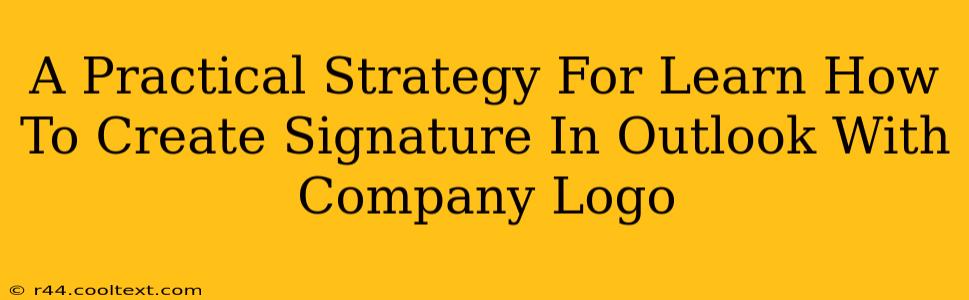Adding a professional signature to your Outlook emails is crucial for branding and making a lasting impression. This guide provides a practical, step-by-step strategy for creating an Outlook email signature that includes your company logo, ensuring your communications are consistent and visually appealing. We'll cover everything from designing your signature to troubleshooting common issues.
Designing Your Outlook Email Signature: Key Considerations
Before diving into the technical aspects, let's brainstorm the ideal design for your Outlook email signature. Consider these key elements:
-
Company Logo: This is the cornerstone of your professional signature. Ensure you have a high-resolution version of your logo in a suitable format (e.g., PNG, JPG). Avoid using excessively large logos, as this can disrupt the readability of your email. Aim for a logo that is clear and easily recognizable, even at smaller sizes.
-
Contact Information: Include essential contact details such as your name, title, company name, phone number, email address, and website URL. Prioritize the information most relevant to your recipients.
-
Social Media Links: Depending on your company's social media presence, you may wish to include links to your professional profiles on platforms like LinkedIn, Twitter, or Facebook. Use relevant icons to make these links easily identifiable.
-
Disclaimer: If necessary, add a professional disclaimer reflecting your company's policies. This is particularly important for legal or official communications.
-
Font & Color Scheme: Maintain consistency with your company's branding guidelines. Choose a font that's easy to read and reflects your brand's personality. Use colors that complement your logo and overall brand aesthetic.
Step-by-Step Guide: Creating Your Outlook Email Signature
Now let's move on to the practical steps of creating your signature in Microsoft Outlook:
1. Accessing Signature Settings:
- Open Microsoft Outlook.
- Go to File > Options > Mail.
- Locate the Signatures section.
2. Creating a New Signature:
- Click the New button to create a new signature.
- Give your signature a descriptive name (e.g., "Company Signature").
3. Designing Your Signature:
- In the editing box, you can manually type your contact information or use copy-and-paste from a word processor. Remember to format your text using the tools provided in Outlook.
4. Adding Your Company Logo:
- Click the Insert Picture button (usually a small image icon).
- Locate and select your company logo file from your computer.
- Resize the logo as needed to fit within the signature's dimensions. Avoid making it too large, as this can lead to rendering issues.
5. Adding Social Media Links:
- You can either manually add links (remember to make the text clickable), or use online tools to generate social media icons linked to your profiles. Copy and paste the generated code into your signature.
6. Assigning Your Signature to Accounts:
- In the "Choose default signature" section, select the signature you just created for your accounts (e.g., "New Messages," "Replies/Forwards").
7. Saving Your Changes:
- Click OK to save your changes and close the window.
Troubleshooting Common Issues:
- Logo not displaying: Ensure the logo file path is correct. Try using a different image format (e.g., PNG).
- Signature too wide: Reduce the size of the logo and text or use a narrower font.
- Signature not appearing: Double-check that you assigned the signature to the appropriate accounts.
- HTML Signatures: More advanced signatures can utilize HTML to allow for greater flexibility and control of design aspects.
Off-Page SEO Strategies to Boost Visibility:
- Social Media Promotion: Share your blog post on relevant social media platforms to increase its reach.
- Forum Participation: Engage in relevant online forums and discussions, naturally incorporating links to your blog post where appropriate.
- Guest Blogging: Contribute high-quality articles to other relevant websites, including a link back to your blog post.
- Email Marketing: Promote your blog post through your email newsletter.
- Backlink Building: Build relationships with other websites in your niche and seek opportunities for backlinks.
This comprehensive guide provides a thorough understanding of creating a professional Outlook signature with your company logo. By following these steps and considering the design elements, you can enhance your professional communications and build a strong brand image. Remember to test your signature across different devices and email clients to ensure consistent display.