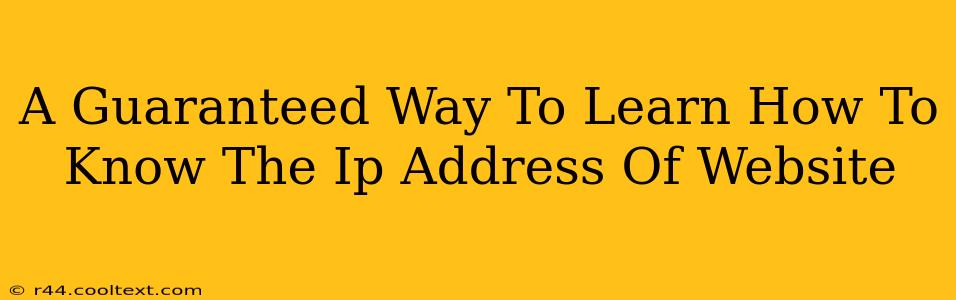Knowing a website's IP address can be useful for various reasons, from troubleshooting connectivity issues to understanding website infrastructure. While there's no single "guaranteed" method that works 100% of the time (due to techniques used to mask IP addresses and dynamic IP assignments), this guide outlines several reliable techniques to help you find a website's IP address.
Understanding IP Addresses and Websites
Before diving in, let's briefly cover the basics. Every device connected to the internet, including websites hosted on servers, has a unique IP address. This address acts like a postal code for the internet, allowing data to be routed to the correct location. Websites often use domain names (like example.com) which are more user-friendly, but these names are translated into IP addresses by the Domain Name System (DNS).
Methods to Find a Website's IP Address
Here are several proven methods to uncover a website's IP address:
1. Using the ping Command (Command Line)
The ping command is a powerful network utility available on most operating systems (Windows, macOS, Linux). It sends packets to a specified host and displays the response, including the IP address.
-
How to use it: Open your command prompt or terminal and type
ping example.com(replaceexample.comwith the website's domain name). The response will show the IP address. -
Advantages: Simple, readily available.
-
Disadvantages: Requires some technical knowledge and may not work if the server blocks ICMP (ping) requests.
2. Using an Online IP Address Lookup Tool
Numerous websites offer free IP address lookup services. These tools usually require you to enter the domain name, and they'll return the corresponding IP address.
- How to use it: Search for "IP address lookup" on a search engine and use one of the reputable tools. Many are available.
- Advantages: Easy to use, requires no technical skills.
- Disadvantages: Relies on a third-party service, may not always be accurate, and could show a different IP than the one you get via
ping.
3. Using nslookup or dig (Advanced Command Line Tools)
For more advanced users, nslookup and dig provide more detailed DNS information, including the IP address. These commands offer a deeper look into the DNS resolution process.
- How to use it: Similar to
ping, open your command prompt or terminal. Typenslookup example.comordig example.com. - Advantages: Provides detailed DNS records, including multiple IP addresses if they exist (e.g., for load balancing).
- Disadvantages: Requires a good understanding of DNS and command-line interfaces.
4. Checking Website's WHOIS Information
The WHOIS database contains registration information for domain names. This information sometimes includes the nameservers and potentially the IP addresses associated with the domain. However, this method isn't always reliable as IP addresses may not be directly listed.
Understanding Potential Challenges
Remember that website IP addresses can change dynamically (especially with cloud hosting) or be masked using techniques like Content Delivery Networks (CDNs). This means that the IP address you find may not always be the primary or only IP address associated with the website. Always consider multiple methods to get a more comprehensive understanding of the website's network infrastructure.
Conclusion
Finding a website's IP address can be achieved using several techniques. The best method for you will depend on your technical expertise and the specific information you need. Experiment with different approaches to get the most accurate and complete information. Remember to respect website terms of service and avoid any unauthorized activities.