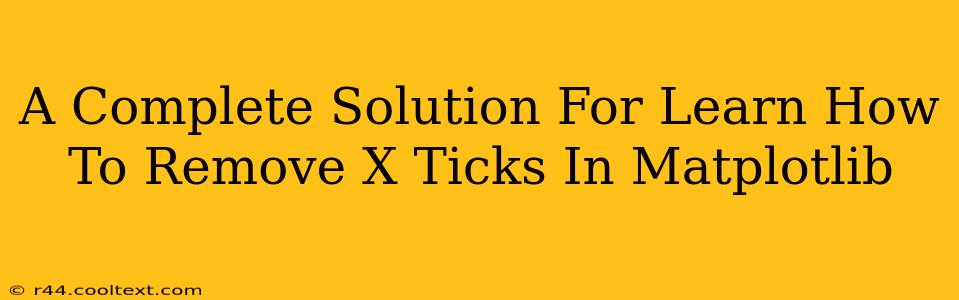Matplotlib is a powerful Python library for creating static, interactive, and animated visualizations. While it offers extensive customization options, sometimes you need to simplify your plots by removing elements like x-axis ticks. This guide provides a comprehensive solution to removing x-ticks in Matplotlib, covering various scenarios and techniques.
Understanding Matplotlib's Tick System
Before diving into removal techniques, it's crucial to understand how Matplotlib manages ticks. Ticks are the markers along the axes that indicate data points or intervals. They're often accompanied by tick labels, which are the numerical or categorical values associated with each tick. Removing x-ticks involves manipulating these elements.
Methods for Removing X Ticks in Matplotlib
Here are several effective ways to remove x-ticks, catering to different plotting needs:
1. Using plt.xticks([])
This is the most straightforward method. It directly sets the x-ticks to an empty list, effectively removing them from the plot.
import matplotlib.pyplot as plt
# Sample data
x = [1, 2, 3, 4, 5]
y = [2, 4, 1, 3, 5]
plt.plot(x, y)
plt.xticks([]) # Remove x-ticks
plt.show()
This code snippet will generate a plot without any x-ticks visible.
2. Setting Tick Parameters with plt.tick_params()
plt.tick_params() offers finer control over tick appearance. To remove x-ticks, we set the bottom parameter (which controls the visibility of the bottom ticks) to False.
import matplotlib.pyplot as plt
# Sample data
x = [1, 2, 3, 4, 5]
y = [2, 4, 1, 3, 5]
plt.plot(x, y)
plt.tick_params(axis='x', bottom=False) # Remove x-ticks
plt.show()
This method is preferred when you need more granular control over tick properties like length, width, and color.
3. Removing Both Ticks and Labels
Sometimes, you might want to remove both the ticks and their labels. You can achieve this by combining plt.xticks([]) with plt.xlabel('') (to remove the x-axis label):
import matplotlib.pyplot as plt
# Sample data
x = [1, 2, 3, 4, 5]
y = [2, 4, 1, 3, 5]
plt.plot(x, y)
plt.xticks([])
plt.xlabel('') #Remove x label
plt.show()
This ensures a cleaner, less cluttered plot.
4. Working with Subplots
If you're working with subplots, you need to apply the tick removal to each subplot individually. Access each subplot using its index and then apply the desired method:
import matplotlib.pyplot as plt
# Sample data
x = [1, 2, 3, 4, 5]
y1 = [2, 4, 1, 3, 5]
y2 = [5, 3, 2, 4, 1]
fig, axes = plt.subplots(2, 1) # 2 rows, 1 column of subplots
axes[0].plot(x, y1)
axes[0].tick_params(axis='x', bottom=False)
axes[1].plot(x, y2)
axes[1].tick_params(axis='x', bottom=False)
plt.show()
This ensures consistent styling across your entire figure.
Choosing the Right Method
The best method depends on your specific needs. For simple removal, plt.xticks([]) is sufficient. For more control, use plt.tick_params(). Remember to adjust these techniques based on whether you're working with a single plot or multiple subplots. By mastering these methods, you can create cleaner, more effective Matplotlib visualizations.
Further Exploration
For more advanced customizations, explore Matplotlib's documentation on tick formatting, tick locators, and formatters. These tools offer even greater precision in controlling the appearance of your plots. Experiment with different techniques to find the perfect fit for your data visualization needs.