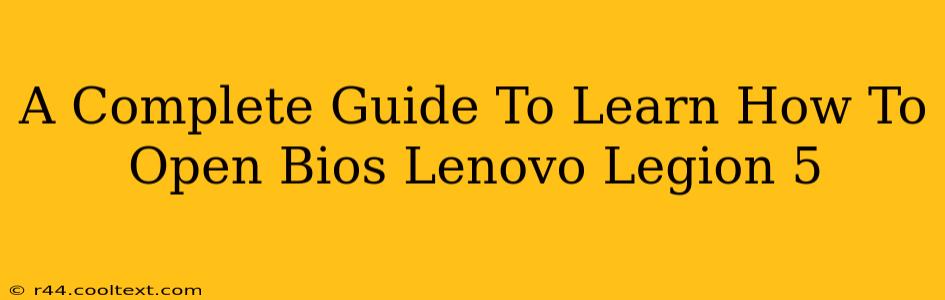Accessing your Lenovo Legion 5's BIOS (Basic Input/Output System) might seem daunting, but it's a straightforward process once you know the steps. This comprehensive guide will walk you through how to open the BIOS on your Lenovo Legion 5, regardless of your technical expertise. We'll cover various methods and troubleshoot common issues, ensuring you can access your BIOS settings with ease.
Why Access Your Lenovo Legion 5 BIOS?
Before we dive into the how-to, let's understand why you might need to access your Lenovo Legion 5's BIOS. BIOS settings control fundamental hardware configurations, allowing you to:
- Change Boot Order: This is crucial if you're installing a new operating system from a USB drive or DVD. You'll need to prioritize the boot device in the BIOS settings.
- Overclock CPU/GPU: (Advanced users) Adjusting specific settings can potentially improve performance, but proceed with caution as incorrect settings can damage your hardware.
- Enable/Disable Features: Manage features like virtualization, secure boot, and legacy support.
- Monitor Hardware: Check your system's hardware components and their status.
- Update BIOS: Updating the BIOS can improve stability, add new features, and fix bugs. However, updating the BIOS incorrectly can brick your system. Only update if absolutely necessary and follow the manufacturer's instructions meticulously.
How to Open BIOS on Lenovo Legion 5: Step-by-Step Guide
The process of accessing the BIOS varies slightly depending on your Lenovo Legion 5 model and its BIOS version. However, the general steps are similar:
Method 1: During Startup
This is the most common method. You need to repeatedly press a specific key as your computer starts up.
- Power Off: Completely shut down your Lenovo Legion 5.
- Power On: Press the power button to start your computer.
- Repeatedly Press the Key: Immediately after pressing the power button, repeatedly press the F2, Delete, or Fn + F2 key. The specific key varies; the screen usually displays a prompt indicating which key to press to enter the BIOS. Be quick and persistent! The timing is crucial. If you miss the window, you'll need to restart the process.
- BIOS Screen: If successful, you'll see the Lenovo BIOS setup utility screen.
Method 2: Using the Novo Button (If Available)
Some Lenovo Legion 5 models feature a small "Novo" button. This button provides a menu with various options, including BIOS access.
- Power Off: Completely shut down your Lenovo Legion 5.
- Locate the Novo Button: This button is usually a tiny pinhole-sized button, often located near the power button. Refer to your Lenovo Legion 5's manual for the exact location.
- Press and Hold: Press and hold the Novo button and then press the power button.
- Select BIOS Setup: A boot menu should appear. Use the arrow keys to navigate to "BIOS Setup" and press Enter.
Troubleshooting BIOS Access Issues
If you're having trouble accessing your BIOS, try these troubleshooting steps:
- Different Key Combinations: Try different key combinations like F1, F10, F12, or Esc in addition to F2 and Delete.
- Disable Fast Startup (Windows): In Windows, fast startup can interfere with BIOS access. Disable it in the Power Options settings.
- Check for BIOS Updates: An outdated BIOS can sometimes cause issues. However, remember to only update your BIOS from official Lenovo sources.
- External Devices: Disconnect any unnecessary external devices (USB drives, external hard drives, etc.) that might interfere with the boot process.
Understanding Your Lenovo Legion 5 BIOS Settings
Once inside the BIOS, you'll see various settings. Exercise caution when changing these settings, as incorrect configurations can lead to system instability. If you're unsure about a setting, it's best to leave it at its default value. Consult your Lenovo Legion 5's manual or Lenovo's support website for detailed explanations of each BIOS setting.
This guide provides a comprehensive approach to accessing your Lenovo Legion 5's BIOS. Remember to always proceed with caution and refer to official Lenovo documentation for specific instructions related to your model. By understanding the process and troubleshooting techniques, you can confidently manage your system's BIOS settings.