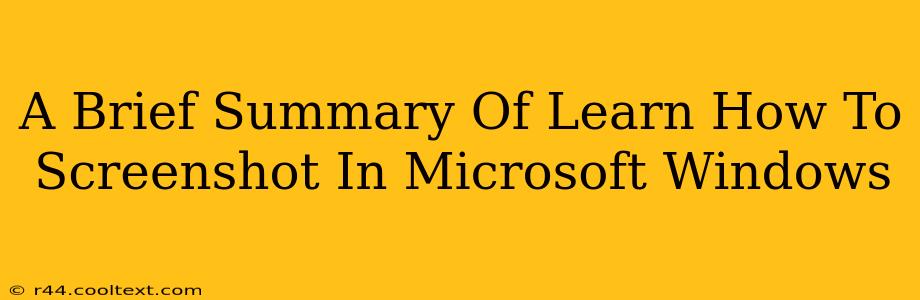Taking screenshots is a fundamental computer skill, and Windows offers several easy ways to capture your screen. Whether you need to share a specific error message, document a process, or just save a funny meme, mastering the art of the screenshot is essential. This brief guide will cover the most common methods, ensuring you're ready to capture anything on your Windows screen in seconds.
The Classic Print Screen Method
This is the most basic and widely known method. Simply press the Print Screen (often abbreviated as PrtScn or Print Scr) key on your keyboard. This copies the entire screen's contents to your clipboard. To save it, open an image editor like Paint (search for it in the Windows search bar), press Ctrl + V to paste the image, and then save the file.
Variations on the Print Screen Theme
- Alt + Print Screen: This captures only the active window, not the entire desktop. Perfect for grabbing a specific application's screen without the clutter of other windows.
- Windows key + Print Screen: This saves the screenshot directly to your Pictures folder, usually in a "Screenshots" subfolder. No pasting required! This is the quickest and most convenient method for many users.
Using the Snipping Tool
For more precise screenshots, Windows offers the Snipping Tool. This allows you to select a specific rectangular, free-form, window, or full-screen area to capture.
Accessing and Using the Snipping Tool
- Search for "Snipping Tool" in the Windows search bar.
- Select the snip type: Choose from Rectangular Snip, Free-form Snip, Window Snip, or Full-screen Snip.
- Capture your area: Drag your cursor to select the area you want to capture.
- Save or Share: The screenshot will open automatically in the Snipping Tool. You can then save it, copy it, or even annotate it before saving.
Game Bar for Gamers
If you're a gamer, Windows' built-in Game Bar (accessed by pressing Windows key + G) offers screenshot capabilities as well. This tool is particularly useful for capturing gameplay moments. It allows quick screenshots and also video recording.
Choosing the Right Method
The best method for you depends on your needs:
- Quick full-screen grabs: Windows key + Print Screen
- Capturing a specific window: Alt + Print Screen
- Precise selection of a screen area: Snipping Tool
- Gaming screenshots: Game Bar
Mastering these techniques will significantly enhance your workflow, making it easier to share information, document issues, and generally navigate the digital world more efficiently. Remember, regular practice is key to making these methods second nature.