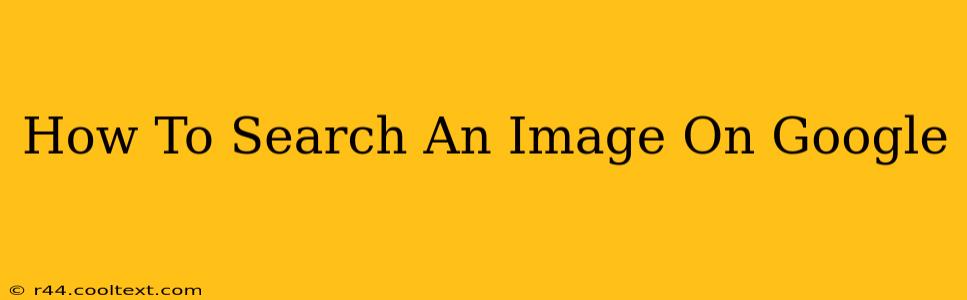Finding the perfect image can be a time-consuming task. But with Google's powerful image search capabilities, you can locate exactly what you need quickly and efficiently. This comprehensive guide will walk you through various methods of searching for images on Google, from simple keyword searches to advanced reverse image searches.
Understanding Google Image Search
Google Images is a crucial tool for anyone who works with visuals, whether you're a student researching a topic, a blogger looking for the perfect illustration, or a business owner searching for royalty-free images. Its vast database holds billions of images, making it an invaluable resource. However, knowing how to effectively use it is key to unlocking its full potential.
Basic Image Search: Keywords are Key
The simplest way to search for images on Google is by using relevant keywords. Think about the image you're looking for and type descriptive words into the Google search bar. For example, if you're looking for pictures of "golden retrievers playing in the park," use this exact phrase or similar variations like "golden retriever dog park," "dogs playing fetch," etc.
Tips for effective keyword usage:
- Be specific: The more specific your keywords, the more precise your results will be.
- Use different keywords: Try various combinations of keywords to find a wider range of images.
- Use synonyms: Think of alternative words or phrases that mean the same thing as your initial keywords.
Advanced Image Search: Refining Your Results
Google Image Search offers advanced search options that allow you to refine your results further. These options can be accessed by clicking on "Tools" under the search bar. Here's what you can do:
- Size: Filter images by size (e.g., large, medium, icon). This is particularly helpful if you need an image for a specific purpose, such as a website header or a social media post.
- Color: Select a specific color or a range of colors to narrow your results.
- Usage Rights: This is crucial if you plan to use the images commercially. You can filter for images that are labeled for reuse, reuse with modification, or even commercial reuse. Always respect copyright laws.
- Type: Filter images by type, such as photos, clip art, faces, etc.
Reverse Image Search: Finding the Source of an Image
Google's reverse image search is a powerful tool for identifying the origin of an image. This is incredibly useful if you want to find the original source of an image, see if it's been used elsewhere, or check for copyright infringements.
To perform a reverse image search:
- Go to
images.google.com. - Click the camera icon in the search bar.
- You can then either paste the image URL or upload an image from your computer.
- Google will then display visually similar images and websites where the image appears.
Optimizing Your Image Searches for Best Results
- Use image file types: Adding file types like ".jpg," ".png," or ".gif" to your search query can improve results.
- Explore related searches: Google suggests related searches at the bottom of the results page. This can help you discover new keywords and refine your search.
- Use image filters strategically: Don't be afraid to experiment with different filters to see how they impact your results.
Mastering Google Image Search will significantly improve your efficiency in finding the right visuals for any project. By utilizing the tips and tricks outlined in this guide, you'll be able to navigate the vast world of online images with ease and confidence. Remember to always respect copyright and usage rights when using images found online.