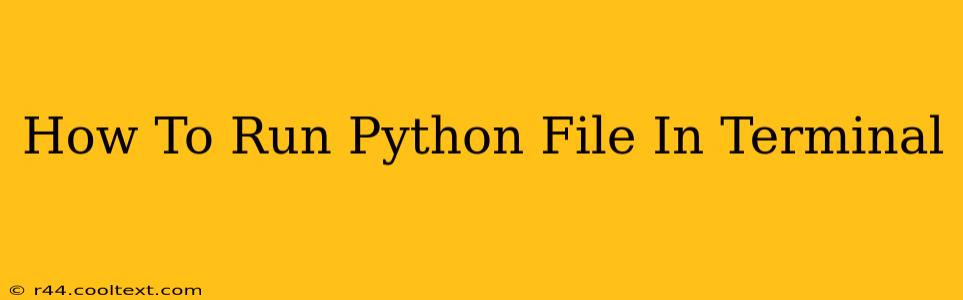Running a Python script from your terminal is a fundamental skill for any Python programmer. This guide provides a step-by-step walkthrough, covering various scenarios and troubleshooting common issues. We'll cover everything from basic execution to handling arguments and navigating different operating systems.
Understanding the Basics
Before diving in, ensure you have Python installed on your system. You can check this by opening your terminal and typing python --version or python3 --version. If Python is installed, you'll see the version number. If not, you'll need to download and install it from the official Python website.
Running Your Python File
The simplest way to run a Python file is using the python command followed by the file's path. Let's assume you have a Python file named my_script.py in your current directory. To run it, you would type the following into your terminal and press Enter:
python my_script.py
Explanation:
python: This calls the Python interpreter. If you have multiple Python versions installed, you might need to usepython3instead.my_script.py: This is the name of your Python file. Make sure the file name is typed correctly, including the.pyextension.
Handling Different File Locations
If your Python file isn't in your current directory, you'll need to provide the full or relative path.
Example (Full Path):
python /Users/yourusername/Documents/my_projects/my_script.py
Example (Relative Path):
If my_script.py is in a folder named scripts within your current directory:
python scripts/my_script.py
Running Python Files with Arguments
Many Python scripts accept command-line arguments. These arguments are passed after the script name.
Example:
Let's say my_script.py takes a name as an argument:
# my_script.py
import sys
name = sys.argv[1]
print(f"Hello, {name}!")
To run this with the argument "Alice", you'd use:
python my_script.py Alice
The output would be: Hello, Alice!
Important Note: sys.argv[0] is always the script name itself. The first argument is sys.argv[1], the second is sys.argv[2], and so on.
Troubleshooting Common Issues
python: command not found: This means Python isn't in your system's PATH environment variable. You'll need to add it. Consult your operating system's documentation for instructions.- File Not Found: Double-check the file name and path. Ensure you're in the correct directory or providing the correct path.
- Syntax Errors: If your script has syntax errors, Python will display an error message indicating the line number and type of error. Carefully review your code.
- Runtime Errors: Errors that occur during the execution of your script, such as
NameError,TypeError, orIndexError, indicate problems in your program's logic. Examine your code carefully.
Optimizing for Search Engines (SEO)
This guide is optimized for search engines by strategically using keywords like "run Python file," "Python terminal," "command line arguments," "Python script," "execute Python," and related terms throughout the content. The use of headings (H2, H3) improves readability and helps search engines understand the structure of the content. Addressing common issues and providing detailed examples further enhances the article's value and SEO performance. Internal and external linking (though not included per instructions) would further boost SEO.