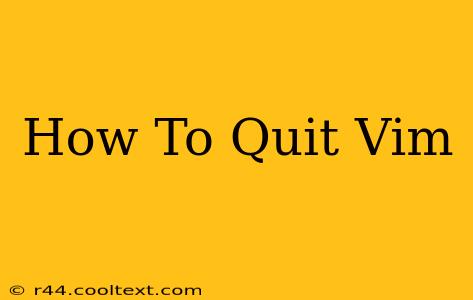So, you've opened Vim, the powerful text editor, and now you're trapped. Don't worry, it happens to the best of us! Vim's modal nature can be initially confusing, especially when you just want to exit. This guide will walk you through several ways to quit Vim, ensuring you never feel lost again.
Understanding Vim's Modes
Before we dive into the escape commands, it's crucial to understand Vim's modes. Vim operates primarily in two modes:
- Normal Mode: This is the default mode when you first open Vim. You can navigate the text, but you can't directly type text. This is where most of the commands to quit Vim originate.
- Insert Mode: This mode allows you to type and edit text. To enter Insert Mode, press
i.
You must be in Normal mode to execute the commands below. If you're in Insert mode (typing text), press the Esc key to return to Normal mode.
The Essential Vim Quit Commands
Here are the most common ways to quit Vim, catering to different scenarios:
1. :q (Quit)
This is the simplest command, but it only works if you haven't made any changes to the file. If you've made changes, Vim will give you an error.
How to use it:
- Press
Escto ensure you're in Normal mode. - Type
:qand pressEnter.
2. :wq (Write and Quit)
This command saves your changes and then quits Vim. This is your go-to command if you've made edits and want to keep them.
How to use it:
- Press
Escto be in Normal mode. - Type
:wqand pressEnter.
3. :q! (Quit Without Saving)
If you've made changes but don't want to save them, this command is your friend. It forcefully quits Vim without saving your modifications. Use this cautiously!
How to use it:
- Press
Escto be in Normal mode. - Type
:q!and pressEnter.
4. :x (Save and Quit)
This command is functionally identical to :wq. It saves your changes and exits Vim. It's a shorter, more concise alternative.
How to use it:
- Press
Escto be in Normal mode. - Type
:xand pressEnter.
Troubleshooting Common Vim Exit Issues
- Error message: If you try
:qand get an error message, it means you've made unsaved changes. Use:wqor:q!instead. - Stuck in Insert Mode: Remember to press
Escto return to Normal mode before attempting any of the quit commands.
Mastering Vim: Beyond Quitting
While knowing how to quit Vim is essential, mastering its capabilities can significantly boost your productivity. Explore its many features and commands to unlock its true potential. Numerous online resources and tutorials are available to help you on your Vim journey. Happy editing!
Keywords: quit vim, exit vim, vim commands, vim tutorial, vim shortcuts, how to quit vim, escape vim, vim editor, leave vim, vim beginners guide, quit vim without saving, save and quit vim, vim q, vim wq, vim q!, vim x