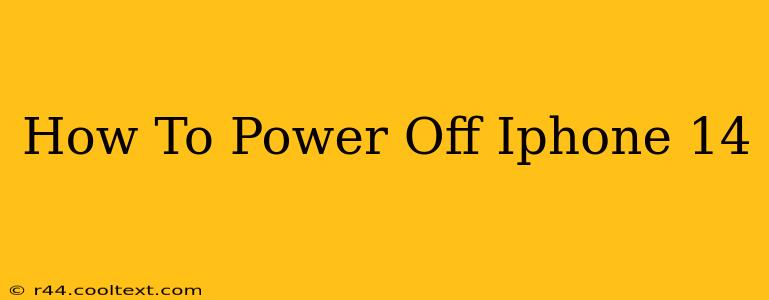Turning off your iPhone 14 might seem straightforward, but there are a few nuances depending on the situation. This guide will walk you through various methods to power down your device, ensuring you know how to handle different scenarios. We'll cover the standard shutdown, force restart (for frozen screens), and address common questions.
The Standard Way to Power Off Your iPhone 14
This is the most common method for shutting down your iPhone 14 when it's responding normally.
-
Locate the Power Button: On the iPhone 14, the power button is located on the right-hand side of the device.
-
Press and Hold: Press and hold the power button (located on the right side).
-
Slide to Power Off: A slider will appear on the screen displaying "slide to power off." Slide the slider to the right.
-
Confirmation: Your iPhone 14 will begin to power down. This process takes only a few seconds.
Important Note: If your iPhone 14 is unresponsive and the screen is frozen, this method won't work. You'll need to perform a force restart (explained below).
Force Restarting Your iPhone 14: Troubleshooting Frozen Screens
A frozen screen often requires a force restart to resolve the issue. This process is different from a standard power off and essentially restarts the device's operating system.
-
Quick Press Sequence: Quickly press and release the volume up button.
-
Quick Press Sequence (again): Quickly press and release the volume down button.
-
Hold the Side Button: Press and hold the side button (power button) until you see the Apple logo appear on the screen. This may take a few seconds.
This force restart will not erase any data on your iPhone 14. It's a safe and effective way to resolve most software glitches that cause freezing.
When Should You Power Off Your iPhone 14?
There are several reasons why you might need to power off your iPhone 14:
- Troubleshooting: If your phone is experiencing software issues, a restart often resolves the problem.
- Battery Saving: Turning off your phone will conserve battery power, especially if you won't be using it for an extended period.
- Software Updates: Sometimes, a software update requires a restart to complete the installation process.
- Overheating: If your phone is overheating, powering it off can help it cool down.
Frequently Asked Questions (FAQs)
Q: Will powering off my iPhone 14 erase my data?
A: No, powering off your iPhone 14 will not erase any of your data. Only a factory reset will erase your data.
Q: My iPhone 14 is completely unresponsive. What should I do?
A: Try a force restart as described above. If that doesn't work, you may need to contact Apple Support.
Q: How long does it take to power off my iPhone 14?
A: It usually takes just a few seconds to power off completely.
This comprehensive guide provides detailed steps for powering off your iPhone 14 in various scenarios. Remember to choose the appropriate method based on whether your device is responding normally or experiencing issues. If you continue to encounter problems, seek assistance from Apple Support or a qualified technician.