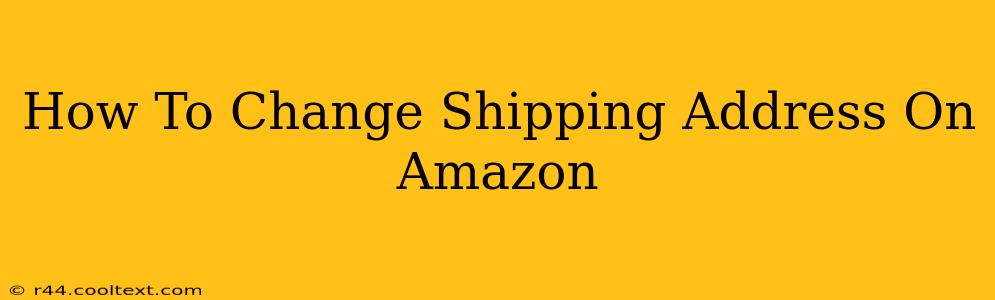Changing your shipping address on Amazon is a common task, whether you're sending a gift to a different location, updating your home address, or correcting a typo. This comprehensive guide will walk you through the process, ensuring a smooth and hassle-free experience. We'll cover changing addresses for existing orders and for future purchases, offering solutions for various scenarios.
Changing Your Shipping Address Before an Order Ships
This is the easiest scenario. If your order hasn't shipped yet, you have ample time to make adjustments.
Steps to Change Your Shipping Address for an Unshipped Order:
- Log in to Your Amazon Account: Access your Amazon account using your email address and password.
- Go to "Your Orders": Locate and click on "Your Orders" in the main menu. This will display a list of your recent orders.
- Find the Order: Identify the order you wish to modify.
- Select "Change" next to the shipping address: Once you've located the correct order, you should see an option to "Change" next to the shipping address. Click it.
- Enter the New Address: Carefully enter your new shipping address, ensuring accuracy to avoid delays. Double-check the street number, street name, city, state/province, zip/postal code, and country.
- Review and Save: Before confirming, review the updated information to ensure it's correct. Once verified, save the changes.
Important Note: Amazon will send you a confirmation email once the shipping address has been updated. If you don't receive confirmation, contact Amazon customer service immediately.
Changing Your Shipping Address After an Order Ships
Unfortunately, once an order has shipped, changing the address becomes significantly more difficult and may not always be possible. Contact Amazon customer support immediately if you need to make a change after the order has shipped. They may be able to intercept the package, but this isn't guaranteed and depends on the shipping carrier and the stage of delivery.
Changing Your Default Shipping Address
For future orders, it's beneficial to update your default shipping address. This saves you time and effort when placing future purchases.
Steps to Change Your Default Shipping Address:
- Go to "Your Account": Access your account and navigate to "Your Account".
- Select "Addresses": Locate the "Addresses" section and click on it.
- Edit or Add an Address: You'll see a list of your saved addresses. You can edit an existing address by clicking "Edit" next to the relevant address, or add a new one by clicking "Add Address".
- Make Changes and Save: Enter or modify your address information accurately, and then save the changes.
Your newly updated address will now be your default shipping address for future purchases.
Troubleshooting and FAQs:
- What if I made a mistake in my shipping address? Contact Amazon customer service immediately. The sooner you report the error, the higher the chance of resolving it.
- Can I change my address for a digital product? No, you cannot change the shipping address for digital products as they are delivered electronically.
- My package is showing as "delivered" but I didn't receive it. What should I do? Contact Amazon customer service to report the issue. They will investigate and assist you in resolving the problem.
By following these steps, you can efficiently manage your shipping addresses on Amazon, ensuring your orders arrive at the correct location. Remember to always double-check your address information before completing your purchase!