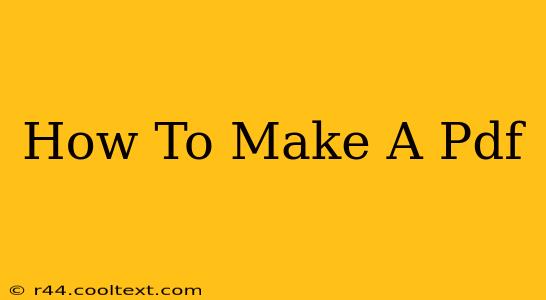Creating PDFs is a crucial skill in today's digital world. Whether you need to share a document, preserve formatting, or ensure your work is easily accessible across different devices, knowing how to generate a PDF is essential. This comprehensive guide will walk you through various methods, catering to different needs and software preferences.
Understanding the Power of PDFs
PDF, or Portable Document Format, is a universally accepted file format. Its key advantage lies in its ability to maintain the original formatting regardless of the operating system or software used to open it. This ensures consistency and prevents the dreaded "it looks different on my computer" scenario. Using PDFs is crucial for:
- Sharing Documents: Easily share documents with colleagues, clients, or friends without worrying about font changes or layout discrepancies.
- Archiving Files: PDFs are excellent for archiving important documents, ensuring their longevity and preventing data loss.
- Protecting Intellectual Property: PDF security features can restrict printing, copying, and editing, safeguarding your work.
- Online Forms: Create interactive forms that can be filled out and submitted digitally.
Methods to Create a PDF: A Step-by-Step Approach
There are several ways to create a PDF, ranging from using built-in operating system features to employing specialized software. Let's explore some of the most common and effective techniques:
1. Using Your Operating System's Built-In Features
Most modern operating systems (Windows, macOS, and even Chrome OS) offer built-in print-to-PDF functionalities. This is often the quickest and easiest method for simple documents.
- Windows: Open your document, go to "Print," select "Microsoft Print to PDF," and choose a file name and location.
- macOS: Similar to Windows, select "Print," choose "Save as PDF" from the "PDF" pop-up menu, and save the file.
- Chrome OS: The process is nearly identical to macOS, with a "Save as PDF" option readily available in the print dialog.
2. Utilizing Microsoft Office Suite
Microsoft Word, Excel, and PowerPoint all have built-in PDF creation capabilities. Simply click "File" > "Save As" and select "PDF" as the file type. This method preserves formatting and is ideal for documents created within the Microsoft Office ecosystem.
3. Leveraging Google Docs
If you're working within the Google ecosystem, Google Docs allows you to directly download your documents as PDFs. Click "File" > "Download" > "PDF Document." This is a seamless way to create PDFs from documents stored in Google Drive.
4. Employing Adobe Acrobat Pro (For Advanced Features)
Adobe Acrobat Pro offers the most comprehensive PDF creation and editing capabilities. It allows for advanced features like creating fillable forms, adding digital signatures, and managing security settings. While not free, it's a powerful tool for professional use.
5. Using Online PDF Converters
Numerous free online PDF converters are available. These services allow you to upload various file types (like Word documents, images, or text files) and convert them to PDFs. Be mindful of security when using online converters, ensuring you're using a reputable service.
Optimizing Your PDFs for Search Engines (SEO)
While PDFs aren't directly indexed like web pages, optimizing them can still improve their discoverability.
- Use descriptive file names: Include relevant keywords in your PDF file name.
- Optimize your metadata: Add descriptive titles, keywords, and author information.
- Embed keywords within the text: Use relevant keywords naturally throughout the document.
- Make it accessible: Use headings, subheadings, and bullet points to improve readability and searchability.
Conclusion: Choosing the Right Method
The best method for creating a PDF depends on your specific needs and technical expertise. For simple documents, your operating system's built-in features are sufficient. For more advanced features or professional documents, consider using Adobe Acrobat Pro or specialized software. Remember to optimize your PDFs for search engines to maximize their discoverability. Now you're equipped to create PDFs with confidence!