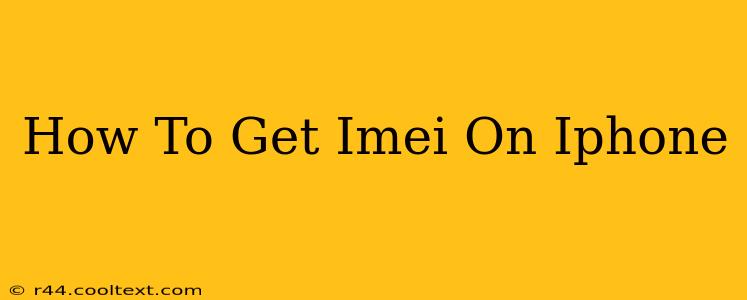Finding your iPhone's IMEI number is crucial for various reasons, from activating your device to reporting it lost or stolen. This comprehensive guide will walk you through several easy methods to locate this important identifier, no matter your iPhone model or iOS version.
What is an IMEI Number?
Before we dive into how to find it, let's briefly define what an IMEI number is. IMEI stands for International Mobile Equipment Identity. It's a unique 15-digit code that identifies your specific iPhone. This number is embedded in your phone's hardware and is different from your phone number or serial number. Knowing your IMEI is vital for:
- Activating your iPhone: Your carrier needs your IMEI to activate your cellular service.
- Tracking a lost or stolen iPhone: Reporting your IMEI to your carrier and law enforcement can help recover your device.
- Troubleshooting network issues: Your carrier might request your IMEI to diagnose connectivity problems.
- Verifying your iPhone's authenticity: The IMEI can help verify that your iPhone is not a counterfeit.
How to Find Your iPhone's IMEI Number: Three Easy Ways
There are several ways to locate your iPhone's IMEI number. Here are three of the easiest:
1. Using the Settings App
This is arguably the most straightforward method. Follow these steps:
- Open the Settings app: Locate the grey icon with gears on your home screen.
- Tap "General": This option is usually near the top of the Settings menu.
- Tap "About": This section displays information about your iPhone.
- Locate the IMEI: Scroll down until you find "IMEI". Your 15-digit IMEI number will be displayed.
Note: Some older iOS versions may display the IMEI under a slightly different menu path. However, the general process remains similar.
2. Using the SIM Tray
Your IMEI is also printed on a sticker inside your SIM tray. Here's how to access it:
- Find the SIM tray ejector tool: This tiny tool is usually included with your iPhone packaging, or you can use a paperclip.
- Insert the tool into the SIM tray hole: The hole is usually located on the side of your iPhone.
- Eject the SIM tray: Gently push the tool in and the tray should pop out.
- Locate the IMEI: The IMEI number, along with other information, is printed on the SIM tray itself.
3. Dialing a Code
You can also retrieve your IMEI by dialing a code on your iPhone's phone app:
- Open the Phone app: Locate the green phone icon on your home screen.
- *Dial #06#: This code will automatically display your IMEI number on the screen.
What to Do With Your IMEI Number
Once you've found your IMEI, it's crucial to keep it in a safe place. Consider writing it down and storing it in a secure location, or saving it digitally in a password-protected document. Knowing your IMEI could save you a significant amount of trouble in case of theft or loss.
Conclusion
Finding your iPhone's IMEI is a simple process, and knowing how to do so is a crucial step in protecting your device. Remember to keep your IMEI number safe and readily accessible should you ever need it. By following these steps, you can quickly and easily locate this important identifier for your iPhone.