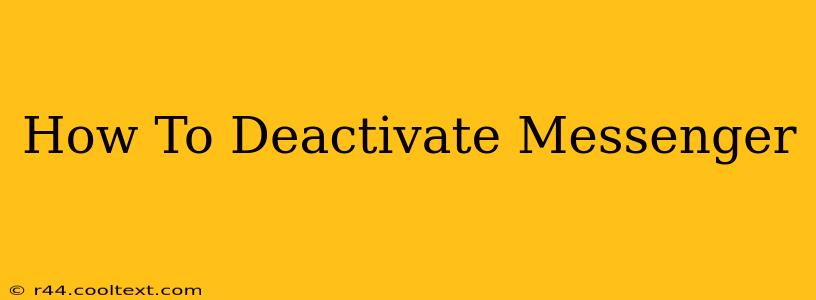Deactivating your Messenger account doesn't mean permanently deleting it; it's more like putting it on pause. This guide will walk you through how to deactivate Messenger on various devices, addressing common questions and concerns along the way. Whether you need a break from social media or simply want to limit notifications, we've got you covered.
Understanding Messenger Deactivation
Before diving in, it's crucial to understand what happens when you deactivate Messenger:
- No More Notifications: You'll stop receiving messages and notifications.
- Profile Visibility: Your profile will remain hidden from other users. They won't be able to see your profile picture, status, or send you messages.
- Data Retention: Facebook (which owns Messenger) retains your data. This is different from deleting your account, which permanently removes your data. You can still reactivate your account at any time and access your past conversations.
- Linked to Facebook: Deactivating Messenger usually doesn't affect your Facebook account. You can still log in and use Facebook without issue.
How to Deactivate Messenger on Different Devices
The process is slightly different depending on your device. Here's a breakdown:
Deactivating Messenger on Your Mobile Phone (Android & iOS)
Unfortunately, there's no direct "deactivate" button within the Messenger app itself. The closest option is to disable notifications, which effectively silences the app without completely deactivating it.
- Open the Messenger app: Launch the Messenger application on your Android or iOS phone.
- Access Settings: Tap your profile picture in the top left corner.
- Navigate to Notifications: Find the "Notifications" or a similarly labeled setting.
- Disable Notifications: Turn off all notification options. This will prevent messages from interrupting you.
Important Note: This doesn't deactivate your account, but it greatly reduces its impact on your daily life. To completely deactivate, you need to deactivate your Facebook account, which is explained below.
Deactivating Messenger via Facebook (Web & Mobile)
Since Messenger is deeply integrated with Facebook, the most effective way to deactivate Messenger is by deactivating your Facebook account. This will also deactivate your Messenger account.
- Log in to Facebook: Access your Facebook account through your web browser or the mobile app.
- Access Settings: Find the "Settings & Privacy" section (usually found in a drop-down menu from your profile picture).
- Navigate to Your Facebook Information: Look for options related to "Your Facebook Information," "Account Settings," or a similar heading.
- Deactivate Account: Look for an option to "Deactivate Account." Facebook will usually provide clear instructions and may ask you to confirm your decision.
Remember, deactivating your Facebook account will also deactivate Messenger. After deactivation, you can reactivate your Facebook account (and therefore Messenger) anytime.
Frequently Asked Questions (FAQs)
- Can I deactivate Messenger without deactivating Facebook? No, there's no direct option to deactivate Messenger independently of your Facebook account.
- What happens to my messages after deactivation? Your messages are still stored on Facebook's servers. They will be available again if you reactivate your account.
- Is deactivating Messenger the same as deleting it? No, deactivation hides your profile and stops notifications, while deleting your account permanently removes your data.
- How do I reactivate my Messenger account? Simply log back into your Facebook account. Your Messenger account will be reactivated automatically.
This comprehensive guide should provide you with all the necessary information on how to deactivate Messenger. Remember to choose the method that best suits your needs and always back up important data before making significant account changes.