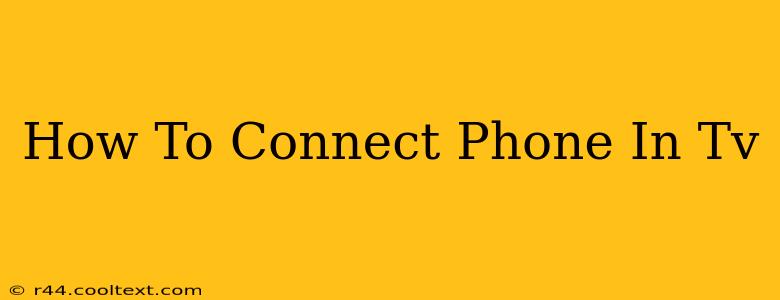Connecting your phone to your TV opens up a world of possibilities, from sharing photos and videos with friends and family to enjoying your favorite mobile games on a larger screen. But with so many different methods and devices, it can feel overwhelming. This comprehensive guide will walk you through the most common and effective ways to connect your phone to your TV, ensuring a seamless and enjoyable experience.
Choosing the Right Connection Method
The best method for connecting your phone to your TV depends on several factors, including the type of phone you own (Android or iPhone), the features of your TV, and the quality you're looking for. Here are the most popular options:
1. Wireless Connections: The Convenient Choice
Wireless connections offer convenience and flexibility. They are generally easier to set up and require less fiddling with cables.
-
Screen Mirroring/Casting: This lets you mirror your phone's entire screen onto your TV. Popular options include:
- Android's built-in Chromecast built-in: Many Android phones have this feature. Look for the "Cast" icon in your phone's notification panel or settings. Check your TV's compatibility with Chromecast.
- Apple AirPlay: For iPhone users, AirPlay allows you to stream content from your iPhone to your Apple TV or other AirPlay-compatible smart TVs.
- Miracast: This is a wireless display standard compatible with many Android devices and some TVs. It enables screen mirroring without needing a separate device like a Chromecast.
-
Streaming Apps: Services like Netflix, Hulu, and YouTube offer apps for both phones and smart TVs. Simply sign in to your account on both devices and enjoy your content. This is a great way to watch videos and shows without mirroring your entire phone screen.
2. Wired Connections: Reliability for High-Quality Streaming
Wired connections offer better stability and usually higher quality video and audio compared to wireless options.
-
HDMI Cable: This is the most common and versatile wired method. You'll need an adapter (often a USB-C to HDMI adapter or a Lightning to HDMI adapter, depending on your phone) to connect your phone's USB-C or Lightning port to your TV's HDMI input. Make sure your phone supports HDMI output; not all phones do.
-
USB Cable: Some TVs can display the contents of a phone's screen via USB connection. This method is often less reliable and may not work with all phone and TV models. It's primarily useful for transferring files and charging the phone.
Troubleshooting Common Connection Issues
Even with the best planning, you might encounter some problems. Here are some common issues and solutions:
- Device Compatibility: Ensure your phone and TV are compatible with the chosen connection method (e.g., AirPlay, Chromecast, Miracast). Check the specifications of both devices.
- Network Connectivity: For wireless connections, a strong and stable Wi-Fi signal is essential. Restart your router and phone if needed.
- Outdated Software: Ensure your phone and TV have the latest software updates installed.
- Incorrect Input Source: On your TV, select the correct input source (HDMI, etc.) that corresponds to the port you connected your phone to.
Optimizing Your Viewing Experience
Once you've successfully connected your phone to your TV, there are several ways to enhance your viewing experience:
- Adjusting screen settings: Optimize the brightness, contrast, and sharpness on both your phone and TV for optimal picture quality.
- Using external speakers: For better audio quality, consider connecting external speakers or a soundbar to your TV.
Connecting your phone to your TV is a straightforward process once you understand the available methods. By following this guide and troubleshooting effectively, you can enjoy your mobile content on a larger, more immersive display. Remember to always check your specific phone and TV manuals for detailed instructions and compatibility information.